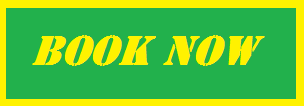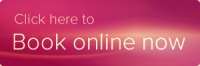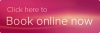How to insert HTML button to your website.
Sometimes, websites (WordPress.com in particular) do not support inserting HTML Javascript code we use for our iFrame and button widgets. Then it can be useful to use a simple HTML button code to get your clients attention to go to your booking site at SimplyBook.me and make the appointment. Here is a simple code you can insert on your site or into your emails to link to your booking site at SimplyBook.me
<a href=”//image.simplybook.me/sheduler/manage” target=”_blank”><img src=”https://appointmentbookingsystem.files.wordpress.com/2015/11/book_button.jpg?w=660″ alt=”Booking button” width=”200″ height=”200″ /></a>
This is what you get
↓
Now let’s look at the code closer and see its components and how it can be adjusted to your company.
What you can change:
- image.simplybook.me/sheduler/manage – it is the link to your booking page. It can be found when you press “My booking website” in the upper right corner of your admin SimplyBook page. You need to insert your company name instead of “image”.
- https://appointmentbookingsystem.files.wordpress.com/2015/11/book-now-button-1.png?w=660 – this is the link to the image of “Book now” button. You can choose the image that suits your website design. We will give you some examples of booking buttons along with the codes in this article later.
- alt=”Booking button” – this is the alternate text for an image, if the image cannot be displayed. You can change the text “Booking button” to “Book now”, “Book here”, etc.
- width=”200″ height=”200″ You can insert custom size of the image with the help of these functions. For example booking button shown earlier with attributes width=”100″ height=”100″ with be displayed like this:
5. Please note that all the other signs, symbols and spaces are very important for the proper functioning of the code.
Different Buttons
Here is the list of Booking button examples of different styles with their urls to insert after <img src=

2. https://appointmentbookingsystem.files.wordpress.com/2015/11/fotolia_73464043_xs.jpg?w=660
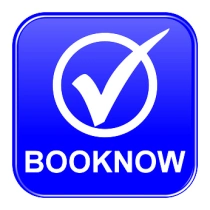
3. https://appointmentbookingsystem.files.wordpress.com/2015/11/fotolia_65409949_xs.jpg?w=660
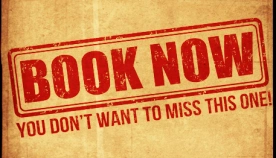
4. https://appointmentbookingsystem.files.wordpress.com/2015/11/book-now-button.jpg?w=660

5. https://appointmentbookingsystem.files.wordpress.com/2015/11/book-now-button-4.jpg?w=660
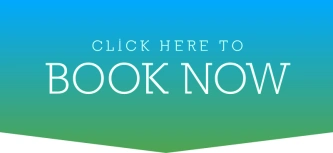
6. https://appointmentbookingsystem.files.wordpress.com/2015/11/book-now-button-3.jpg?w=660
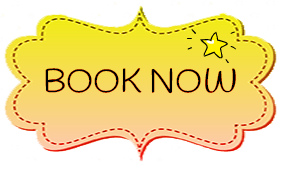
7. https://appointmentbookingsystem.files.wordpress.com/2015/11/booknow.jpg?w=660
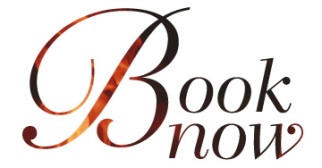
8. https://appointmentbookingsystem.files.wordpress.com/2015/11/book-4.jpg?w=660

9. https://appointmentbookingsystem.files.wordpress.com/2015/11/book-3.jpg?w=660

10. https://appointmentbookingsystem.files.wordpress.com/2015/11/book-1.jpg?w=660
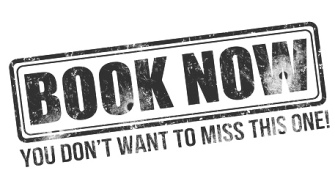
11. https://appointmentbookingsystem.files.wordpress.com/2015/11/book-2.jpg?w=660
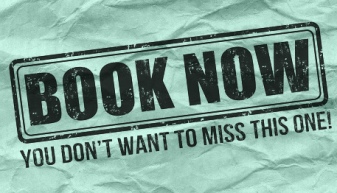
12. https://appointmentbookingsystem.files.wordpress.com/2015/11/532928be3b5bd_inside-out-book-now-button1.jpg?w=660
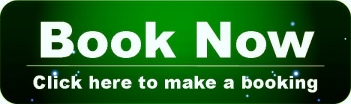
13. https://appointmentbookingsystem.files.wordpress.com/2015/11/book_now_button_final-1.jpg?w=660

14. https://appointmentbookingsystem.files.wordpress.com/2015/11/book_now_button_final-2.jpg?w=660
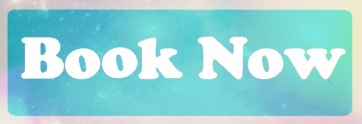
15. https://appointmentbookingsystem.files.wordpress.com/2015/11/book_now_button_final1.jpg?w=660

16. https://appointmentbookingsystem.files.wordpress.com/2015/11/1.png?w=300&h=108
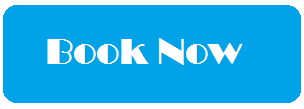
17. https://appointmentbookingsystem.files.wordpress.com/2015/11/3.png?w=300&h=108
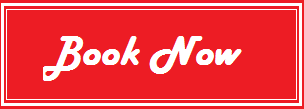
18. https://appointmentbookingsystem.files.wordpress.com/2015/11/2.png?w=300&h=108
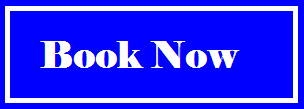
19. https://appointmentbookingsystem.files.wordpress.com/2015/11/4.png?w=300&h=105